How to install the Windows 10 May 2021 Update right now
At the tail end of April, Microsoft announced that Windows 10 version 21H1 is now the Windows 10 May 2021 Update. It became available on May 18. The good news is that if you just can’t wait, you can install it right now. First, let’s look at what Windows 10 version 21H1 actually is, and then we shall explore how to install the Windows 10 May 2021 update right now.
What is the Windows 10 May 2021 Update?
It’s the latest feature update for Windows 10, and it’s been in testing with Windows Insiders since February. It’s also a very minor update. Microsoft only highlighted three features:
- Windows Hello multicamera support to set the default as the external camera when both external and internal Windows Hello cameras are present.
- Windows Defender Application Guard performance improvements including optimizing document opening scenario times.
- Windows Management Instrumentation (WMI) Group Policy Service (GPSVC) updating performance improvement to support remote work scenarios.
Windows 10 version 21H1 isn’t an actual feature update, at least in the traditional sense. With some updates, Microsoft releases a full build that weighs in at over 4GB. That’s a major feature update, and there’s a lot more potential for things to go wrong. When those updates are in the Release Preview channel, they’re still in preview because they have to be serviced before they’re released.
This update, like 20H2 before it, is just an enablement package. Now, Windows 10 versions 21H1, 20H2, and 2004 are all getting the exact same cumulative updates. There’s just that little enablement package that sets them apart. All the enablement package does is light up existing features and increase the build number by one.
In other words, if you go and install the enablement package now, you’ll be on 21H1 but nothing about the bits on your system will actually change. And when you go to install it, assuming you’re coming from version 20H2 or 2004, it should take a couple of minutes at the most, even if you’re not running top-end hardware.
How to get Windows 10 version 21H1 through Windows Update
Getting it through Windows Update is the easiest way. It only takes a few minutes and a few clicks.
- Go to Settings -> Update & security -> Windows Update -> Check for updates. You’ll be given the option to install Windows 10 version 21H1.

- Click on the “Download and install” link. Once it’s done, you’ll be prompted to reboot.

- Once you’ve rebooted, run the winver command, and you’ll see a new version and build number.

Using the Windows 10 Media Creation Tool
The Windows 10 Media Creation Tool is pretty much the same process as using an ISO. It’s just that the Media Creation Tool also takes you through the process of creating the ISO.
- Head over to the page to download the Windows 10 Media Creation Tool.
- Click the ‘Download tool now’ link in the ‘Create Windows 10 Installation Media’ section.

- Run the file that downloads. It should be called MediaCreationTool21H1.exe; if it still has 20H2 in the file name, you’ve got the wrong one. You can also check in the file properties.
- Accept the terms and conditions.
- You’re going to see an option to either upgrade the PC you’re using, or create installation media. Choosing the latter will simply create an ISO that you can save and reuse. You can actually open that ISO and continue with this tutorial. Choosing the first option will download the media and move you forward with upgrading your PC.
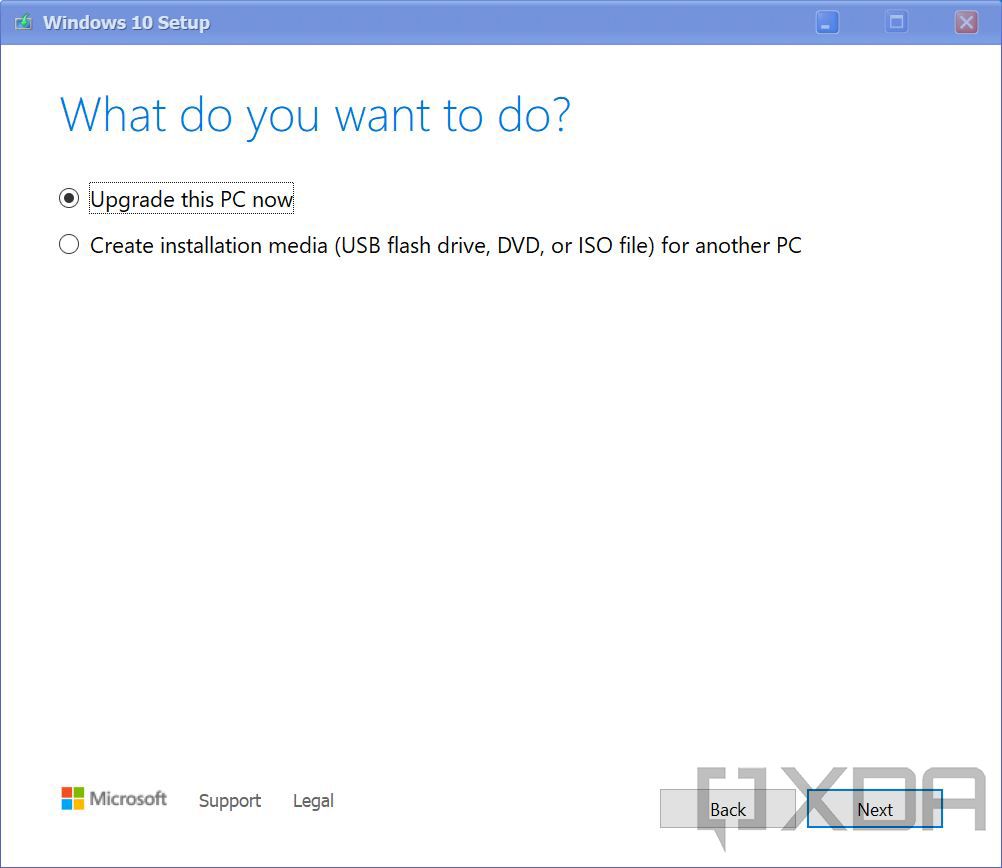
- Eventually, you’ll get to a screen that says “Ready to install”. By default, it’s set to “Keep personal files and apps”. If you click the option to change it, there are two other options. You can choose to keep just files (no apps), or nothing at all. With the default, you’re upgrading the same way you did above. If you choose nothing, it’s a clean installation.

- You can click through the rest of the process. Eventually, your machine will reboot and you’ll be on the Windows 10 May 2021 Update.
Once Windows 10 version 21H1 is released to non-Insiders, this process will change slightly. Installing via Windows Update will be the same, but you won’t have to enroll in the Windows Insider Program to get it. The ISO process will be the same as well; you’ll just have to use the Windows 10 Media Creation Tool instead of the Windows Insider Program download page.
The post How to install the Windows 10 May 2021 Update right now appeared first on xda-developers.
from xda-developers https://ift.tt/3tiswP9
via IFTTT
Aucun commentaire: